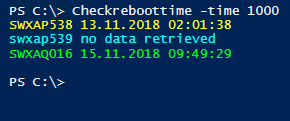With this variant, the servers from a list or an array will be restarted sequentially. If a server is not reachable or has problems with the Windows-Remoting-Service, this can lead to long runtimes. It gives you a nice overview where the reboot job worked or not.
With the parameter “-force” the servers will be rebooted even if there is still an active user session.
#13.11.2018 Restart a list/array of Servers through Windows Remoting
$server = @(
"Hostname-Server1"
"Hostname-Server2"
"Hostname-Server3"
)
foreach ($server in $server){
try{
Restart-Computer -ComputerName $Server -force
write-host "Reboot OK $server" -ForegroundColor Green
}catch{
write-host "Reboot NOT OK $server" -ForegroundColor yellow
}
}
This is the parallel way to reboote servers from a list/array as a job using the “Invoke” function.
#13.11.2018 Restart a Liste/Array of Servers through Windows Remoting
$server = @(
"Hostname-Server1"
"Hostname-Server2"
"Hostname-Server3"
)
foreach ($server in $server){
Invoke-Command -ComputerName $Server -ScriptBlock {shutdown -r -f -t 1} -AsJob
}
With this function you can check if the servers have been restarted. You can also Check the last boot time.
#13.11.2018 Restart a Liste/Array of Servers through Windows Remoting
$array = @()
$server = @(
"HostnameServer-1"
"HostnameServer-2"
"HostnameServer-3"
)
foreach ($server in $server){
IF($s= New-CimSession -ComputerName $server -ErrorAction SilentlyContinue){
$array += (Get-CimInstance -ClassName win32_operatingsystem -CimSession $s ) #| select csname, lastbootuptime
}Else{
$myObject = [PSCustomObject]@{
PSComputerName = $server
csname = $server
lastbootuptime = 'no data retrieved'
}
$array += $myObject
}
}
Function Checkreboottime{
Param(
[Parameter(Mandatory=$true)]
[int]$time
)
$TimeNow = Get-Date
$array | % {
IF(!($_.lastbootuptime -eq "no data retrieved")){
IF ([dateTime]$_.lastbootuptime.AddMinutes($time) -ge $TimeNow){
write-host $_.csname $_.lastbootuptime -ForegroundColor Green
}Else{
write-host $_.csname $_.lastbootuptime -ForegroundColor yellow
}
}Else{
write-host $_.csname $_.lastbootuptime -ForegroundColor Cyan
}
}
}
After calling the script, the function “Checkreboottime” can be used to check which servers have been restarted within a certain time.
Example: Checkreboottime -time 1000
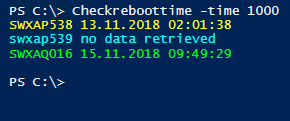
The value 1000 indicates the minutes.
Yellow = Computer has not been restarted for more than 1000 minutes (since the time the script was executed)
Blue= No values could be determined
Green= computer restarted within 1000 minutes (since the script was executed)