First of all I would like to explain that the tinkering which was made is possibly not supported. I couldn’t find an article about it in the NextCloud documentation.
I recently had the problem that my Nextcloud accounts in the corporate network had no connection to the backend.
The reason for this is of course the proxy, depending on which storage/webhoster the Nextcloud server was hosted at, it was blocked by the default system proxy of the client running NextCloudClient. With another proxy entry I could unlock other backends but the others were blocked again…. It was a neverending blocking story…. in principle I just had to put 2 proxy systems in the Nextcloud client configuration.
This is very easy in principle. You configure the proxy e.g. a manual HTTPS proxy and copy the content of %appdata%\Nextcloud\nextcloud.cfg into the clipboard.
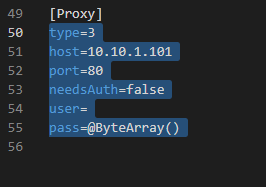
Then close the file and set another proxy setting in the NextCloud Client GUI, e.g. “Use System Proxy”.
Then you have to open the file %appdata%\Nextcloud\nextcloud.cfg again and add the entry.
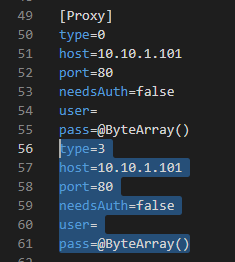
If now something is changed in the proxy/settings, then the made Config setting flies away. The same happens when the NextCloud client is restarted. But you could solve this by doing a startup script which replaces the config file after starting the NextCloudClient. Or even better just edit those Proxyentries, so the Userconfiguration will not be affected.
