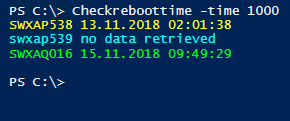Tested with PowerClI Version 6.5
This script allows you to restart an array of servers trough PowerCLI.
You will be prompted to specify your ESXi-Host /vCenter Environment. Ensure that you enther the FQDN.
The script will reboot your servers without confirmation.
#13.11.2018 Restart a list/array of Servers through vCenter/Powercli
IF(!(Get-Module vm* | where { $_.Name -eq 'VMware.VimAutomation.Core'})){
(Get-Module –ListAvailable VMware.VimAutomation.Core | Import-Module)
if (-not (Get-Module -Name 'VMware.VimAutomation.Core')){
Write-Warning "Could not find/load 'PowerCLI Module. Ensure that you are running this Script on Server with PowerCLI."
return
}
}
Write-Host "####################################" -ForegroundColor Yellow
$vCenter = Read-Host -prompt "Please enter the Name of your ESXi Host or vCenter"
Connect-VIServer $vCenter
$server = @(
# Enter Servernames here -> Equivalent to the Name of the VM-Target
"Hostname-Server1"
"Hostname-Server2"
"Hostname-Server3"
)
foreach ($server in $server){
try{
Restart-VM -VM $server -Confirm:$false
write-host "Reboot OK $server" -ForegroundColor Green
}catch{
write-host "Reboot NOT OK $server" -ForegroundColor yellow
}
}
Disconnect-VIServer -Server $vCenter -Confirm:$false