During the migration from Server 2008 R2 – Citrix 6.5 to Server 2016 Citrix 7.15, the customer had a special request: that the language settings, printer mappings and Outlook shared mailboxes be transferred to the new Server2016/Office 2016 environment. Of course, we don’t want to copy the full Windowsprofile, instead we want only use the most necessary settings to keep the new profile as clean as possible.
With the printer mappings and language settings there are so far no problems, all this can be found “relatively simply” in the Registry and taken over (Powershell is your friend).
With the Outlook shared mailboxes it was more complicated…we had in this specific case no possibility to get the relation between the assigned shared mailboxes and the users trough Exchange…the Exchange admin told us that you can’t read the relations with the current Exchangeserver settings.
Although you can technically read the members of a shared mailbox with get-mailbox or a similar command.
Probably you could also mount the shared mailboxes automatically to Outlook…if you like…but honestly, that’s not the point. And
i’m not an MS-Exchange professional…😉
You can actually get Outlook profiles/mounted shared mailbox (profiles can be seen under CMD: “c:\Windows\SysWOW64\control.exe mlcfg32.cpl“)from the user registry. It may not be the best way but it works and offers a small advantage. You migrate only those shared mailboxes which the user has assigned to himself in the current Outlook version. You will not randomly migrate all shared mailboxes to the new Outlook environment just because the user is a member of those.
To cut a long story short…
What needs to be done now to migrate the mounted mailboxes/profiles from Office 2010/Server2008R2 to Office2016/Server2016?
First an export of the Outlook profiles:
HKCU\Software\Microsoft\Windows NT\CurrentVersion\Windows Messaging Subsystem\Profiles
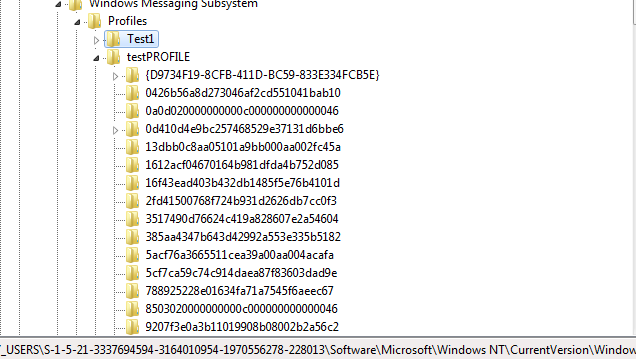
Watch your step! This cannot be imported easily…because the path has changed ( Thank you Microsoft!).
New path under Office 2016 (Import to these location):
HKCU\SOFTWARE\Microsoft\Office\16.0\Outlook\Profiles
There are a lot of cryptic registry keys but so far the migration and the Outlookprofiles hasn’t caused any problems. Write me in the comments, if you know the specific key’s which are needed to migrate shared mailboxes (so I can make everything a less streamlined and cleaner)…I don’t take this trouble today 🙂
Automation:
#Registry Functions writte by https://administrator.de/user/colinardo/ @ https://administrator.de/forum/powershell-registry-sichern-wiederherstellen-ohne-reg-exe-regedit-exe-367223.html
#Region variables
[string]$Outlookprofile = "$root\Outlookprofile.xml"
#Region RegKey Function
function Export-RegTree([string]$regkey,[string]$exportpath){
$data = @()
$createobject = {
param($k,$n)
[pscustomobject] @{
Name = @{$true='(Default)';$false=$n}[$n -eq '']
Value = $k.GetValue($n)
Path = $k.PSPath
Type = $k.GetValueKind($n)
}
}
get-item $regkey -PipelineVariable key| %{
$key.GetValueNames() | %{$data += . $createobject $key $_}
}
gci $regkey -Recurse -Force -PipelineVariable key | %{
$key.GetValueNames() | %{$data += . $createobject $key $_}
}
$data | Export-Clixml $exportpath
}
function Import-RegTree([string][ValidateScript({Test-Path $_})]$xmlfile){
Import-Clixml $xmlfile | %{
if (!(Test-Path $_.Path)){md $_.Path -Force | out-null}
New-ItemProperty -Path $_.Path -Name $_.Name -Value $_.Value -PropertyType $_.Type -Force
}
}
#region Outlook Profile
function Export-Outlookprofile{
Export-RegTree -regkey 'HKCU:\Software\Microsoft\Windows NT\CurrentVersion\Windows Messaging Subsystem\Profiles' -exportpath $Outlookprofile
LOG -TEXT "EXPORT : Outlookprofile $Outlookprofile"
}
function Import-Outlookprofile{
Invoke-Command -ScriptBlock {start-process outlook}
sleep 10
$Replace = Get-Content $Outlookprofile
$Replace | % {$_.Replace("HKEY_CURRENT_USER\Software\Microsoft\Windows NT\CurrentVersion\Windows Messaging Subsystem\Profiles","HKEY_CURRENT_USER\Software\Microsoft\Office\16.0\Outlook\Profiles")} | Set-Content $Outlookprofile
Import-RegTree -xmlfile $Outlookprofile
LOG -TEXT "IMPORT : Outlookprofile"
}You have to define the $root variable, it can be something like ‘$root = “$env:appdata\Profilmigration7x”‘ or a Network share. If you use the Appdata path, ensure to Copy the data to the “NEW” appdata-path if you use Citrix or another UPM versioning tool.
