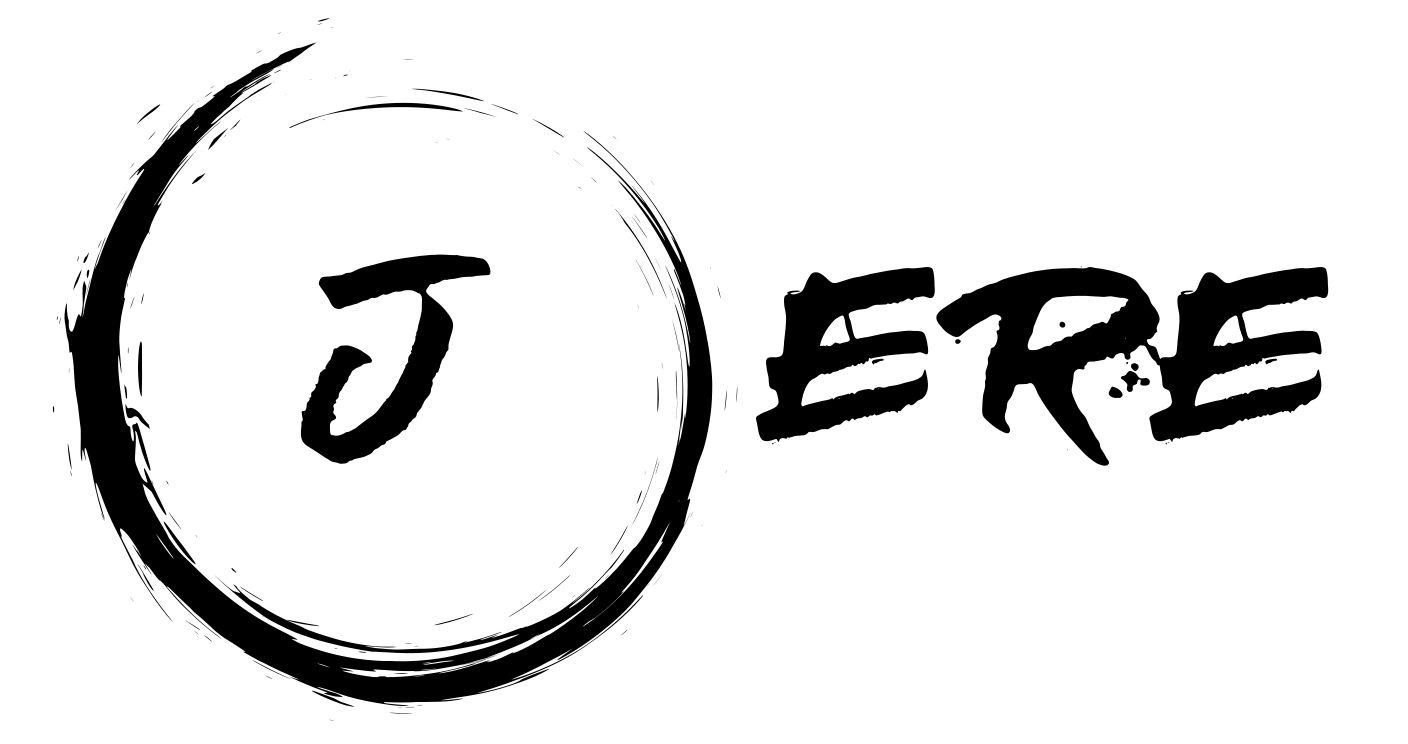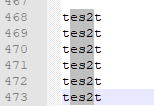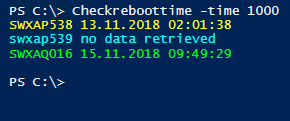This script changes the vLan name of each network adapter within a vCenter.
The script works with PowerCLI (tested with version 6.0 /6.5).
The following variables should be adjusted in the script.
$vcserver = “Specify FQDN.of.vcenter.”.
$VPGName = “Specify the current vLan name”.
$VPGNameNew = “Specify the new vLan name”.
# by Jeremias Kühnis
#check if vmware modules are loaded
function checkmodule {
If (!(Get-PSSnapin * | where { $_.Name -eq 'VMware.VimAutomation.Core'})) {Add-PSSnapin *}
if (-not (Get-PSSnapin -Name 'VMware.VimAutomation.Core')) {
write-host "VMWare PSSnapin is not loaded - PSSession/Windows will be closed in 10 seconds" -backgroundcolor "Yellow" -ForegroundColor "red"
sleep 10
exit
}
else{
Write-Host "VMWare PSSnapin loaded" -ForegroundColor "Green"
}
}
# VCenter you are connecting too
function connectserver{
$vcserver= 'any.vCenter.FQDN'
Connect-VIServer $vcserver
}
function renamevpg{
# Change VirtualPortGroup / VLANS
$VPGName = 'XD_2011' # Variable Vlan
$NewVPGName ='XD_2011_new'#Variable new VLAN Name
#Set the name of the "Standard-Virtual Switch"
$VPG = Get-VirtualPortGroup -Name $VPGName
Set-VirtualPortGroup -VirtualPortGroup $VPG -Name $NewVPGName
Start-Sleep 30
# Loop to make changes to new Network Adapter
ForEach ($adapter in (Get-NetworkAdapter * | where {$_.NetworkName -eq $VPGName})){
Set-NetworkAdapter -NetworkAdapter $adapter -NetworkName "$NewVPGName" -Confirm:$false
Write-Host $adapter
}
}
checkmodule
connectserver
renamevpg