Windows Update Standalone Installer
The patch installation is done via wusa.exe.
The following print screen shows the parameters of the Windows Update Standalone Installer.
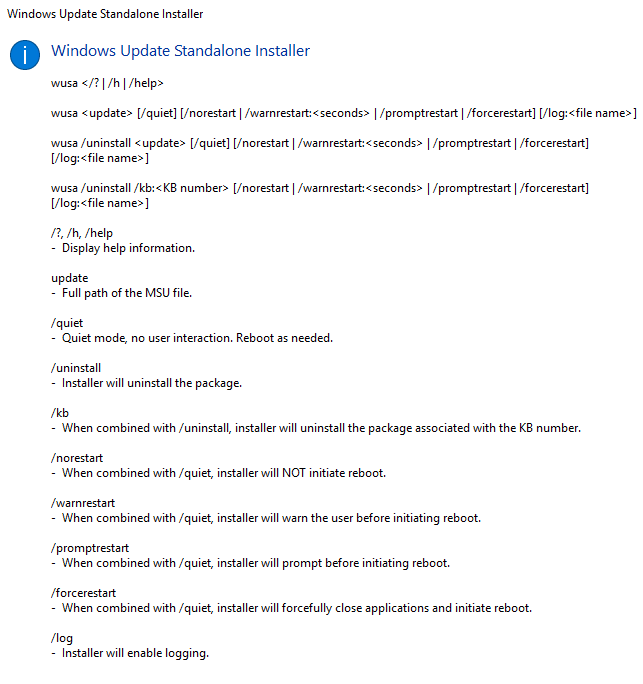
local installation
As far as I know, the patch cannot be installed with native powershell, means we have to address the wusa.exe in powershell. Of course Powershell is a nice way to automate the whole process.
In the following example, the patch is copied from a UNC share and installed locally.
$patchname = "kb13245.msu"
$patchsource = "\\some\unc\path\kb13245.msu"
Copy-Item $patchsource -Destination "$env:SystemDrive\Temp" -Force
wusa.exe "$env:SystemDrive\Temp\$patchname" /quietremote installation
I was not able to run wusa.exe remotely, any tests with workflows, Remotepowershell (Invoke-Command CMDLeet) failed. Even triggering a localy copied batch file caused problems. The wusa.exe process was executed with the correct parameters but aborted after a few seconds.
Even with an Invoke-Command and the parameter -Wait it didn’t work.
Probably it’s because you intervene in the system and perform an unauthorized action.
With the PSExec.exe it is possible to start the process remotely.
The principle is very simple, you have to copy the patch to the appropriate target computer. Then PSExec starts a remote process on the target computer and executes the wusa.exe with the corresponding parameters. The wusae.exe must point to the path where the patch was copied.
#16.05.2019 by JKU
$Hotfix = 'kb-12345.msu'
$HostName = 'F.Q.D.N'
$DestinationPath = "\\$Hostname\c$\Temp\"
Copy-Item C:\temp\$Hotfix -Destination $DestinationPath
#Start Process with PSExec.exe
& C:\Temp\PsExec.exe -accepteula -s \\$HostName wusa C:\Temp\$Hotfix /quiet /norestartAnd so you can distribute a patch for multiple computers with a simple iteration.
full remote automation
There are of course several ready-made scripts to install multiple patches on multiple computers. The script which I use in the company environment, I have inserted below. The code does not come from me, but from the following forum post: https://community.spiceworks.com/topic/2054098-silently-install-patches-remotely-and-reboot?page=1#entry-7246666
#by https://community.spiceworks.com/topic/2054098-silently-install-patches-remotely-and-reboot?page=1#entry-7246666
$RootHotfixPath = 'Patches\'
$Hotfixes = @('KB3125574_x64.msu')
$Servers = Get-Content 'MachineList.txt'
foreach ($Server in $Servers)
{
Write-Host "Processing $Server..."
$needsReboot = $False
$remotePath = "\\$Server\c$\Temp\Patches\"
if( ! (Test-Connection $Server -Count 1 -Quiet))
{
Write-Warning "$Server is not accessible"
continue
}
if(!(Test-Path $remotePath))
{
New-Item -ItemType Directory -Force -Path $remotePath | Out-Null
}
foreach ($Hotfix in $Hotfixes)
{
Write-Host "`thotfix: $Hotfix"
$HotfixPath = "$RootHotfixPath$Hotfix"
Copy-Item $Hotfixpath $remotePath
# Run command as SYSTEM via PsExec (-s switch)
& C:\Windows\PsExec -s \\$Server wusa C:\Temp\Patches\$Hotfix /quiet /norestart
write-host "& C:\Windows\PsExec -s \\$Server wusa C:\Temp\Patches\$Hotfix /quiet /norestart"
if ($LastExitCode -eq 3010) {
$needsReboot = $true
}
}
# Delete local copy of update packages
Remove-Item $remotePath -Force -Recurse
if($needsReboot)
{
Write-Host "Restarting $Server..."
Restart-Computer -ComputerName $Server -Force -Confirm
}
}