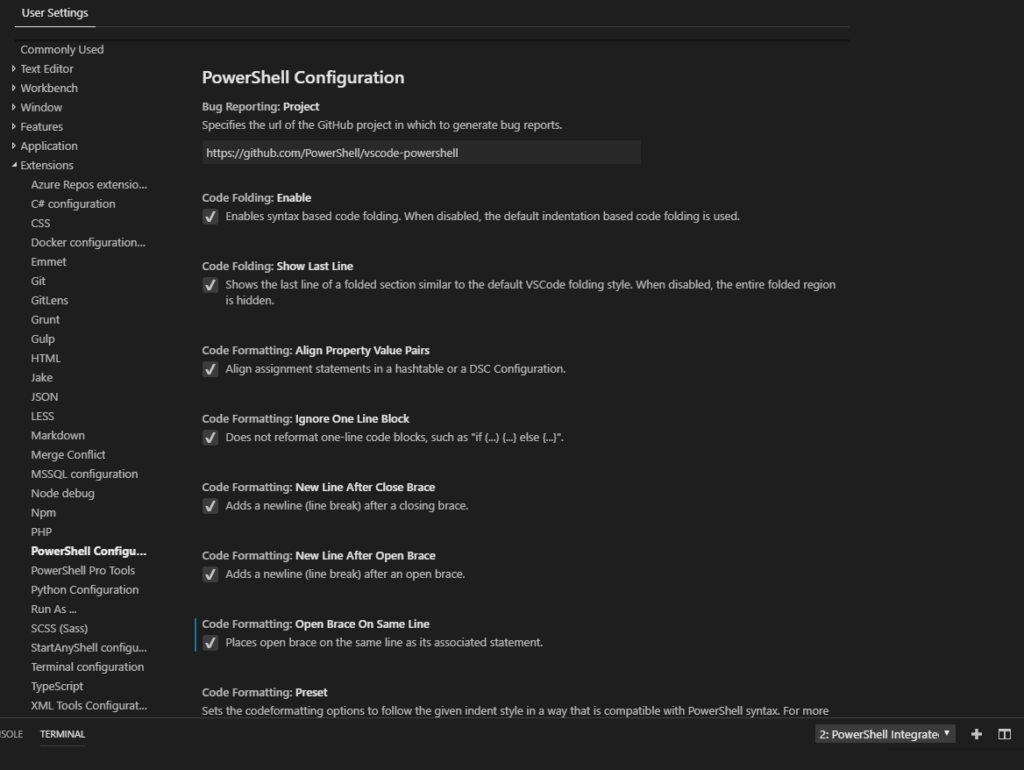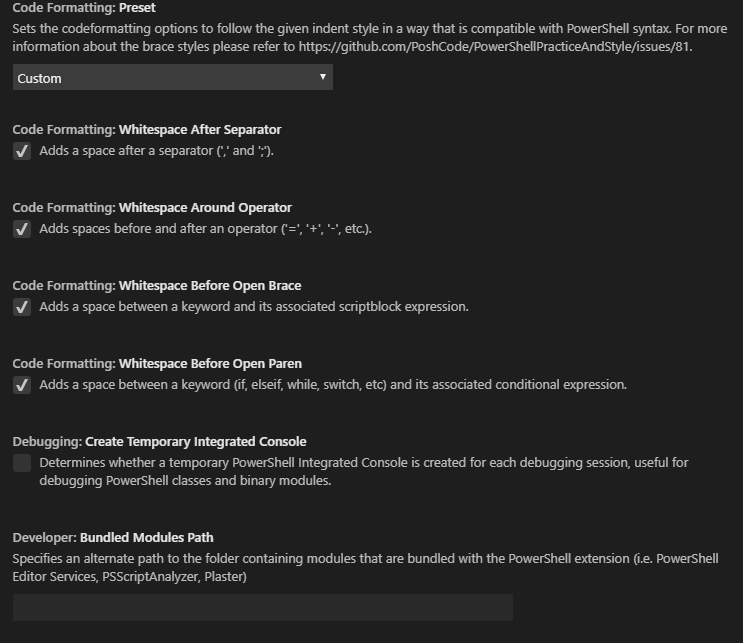I’m a big WordPress fan!
The community is huge, it has lots of plugins and it is very user friendly.
Compared to a CMS like Typo3, simple end users can manage WordPress very easily and create posts, as well as customize pages.
This post shows some of my favorite addins and explains their function:
WPTouch – Responsive Mobile Theme;easy to manage
Simple Login Screen Customizer –the name says it all
Secret Content – hide content from non logged in visitors
Post Expirator – The Post Expirator plugin allows the user to set expiration dates for both posts and pages.
NextGEN Gallery – The most popular gallery plugin for WordPress and one of the most popular plugins of all time with over 24 million downloads.
Members – Members is a plugin that extends your control over your blog. It’s a user, role, and capability editor plugin that was created to make WordPress a more powerful CMS.
Contact Form 7 & Advanced Contact form 7 DB – A solid contact form plugin and extension that exports the database in formats such as CSV, Excel, etc.